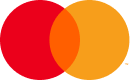Experiencing connectivity hiccups abroad? Learn quick fixes for the most common eSIM issues travelers face, from activation glitches to data troubleshooting. Travel smoothly and stay connected wherever you go.
Traveling with an eSIM should make life easier, no more juggling multiple SIM cards or hunting down local providers in a new country. With WoWo Data eSIM, staying connected across borders is just a few taps away. But even the smoothest tech can run into occasional issues.
If your eSIM isn’t working the way it should, this guide will help you troubleshoot the most common problems and get back online quickly.
1. eSIM Not Installing
What’s happening:
You’ve scanned the QR code or tried to install the eSIM manually, but nothing seems to happen—or you’re met with an error message.
What to do:
- Make sure your device is eSIM compatible and carrier-unlocked. Not all phones, even recent ones, support eSIM.
- You must be connected to Wi-Fi or mobile data during the installation process.
- If scanning the QR doesn’t work, try installing the eSIM manually using the activation code provided in your WoWo dashboard.
- Double-check that you haven’t already installed the maximum number of eSIM profiles on your phone. Some devices limit this.
2. eSIM Installed but No Service
What’s happening:
The eSIM shows up on your phone, but you can’t connect to any network.
What to do:
- Make sure the eSIM is enabled in your phone’s settings.
- Go to Mobile Network Settings and select the WoWo eSIM as your active data line.
- Try turning Airplane Mode on and off to reset your signal.
- If you’re in a remote area, move to a location with better coverage and try again.
- Check if the APN settings were automatically configured. If not, you may need to enter them manually (you can find these details in your WoWo account or setup guide).
3. Slow or No Data Connection
What’s happening:
You’re connected, but the internet is painfully slow or not working at all.
What to do:
- Restart your phone and toggle mobile data off and back on.
- Make sure Data Roaming is turned on for the WoWo eSIM.
- Check your data balance—you may have used up your allowance.
- Some networks might take a few minutes to fully activate, especially after crossing borders. Be patient for 5–10 minutes, then try again.
4. eSIM Disappeared After Device Update or Reset
What’s happening:
Your eSIM profile is missing after a software update or device reset.
What to do:
- Unfortunately, some updates or resets can delete eSIM profiles.
- If that happens, log in to your WoWo account and reinstall the eSIM using your original QR code or manual activation info.
- If your plan has expired or the profile was deleted permanently, you may need to re-purchase or contact support.
5. Activation QR Code Isn’t Working
What’s happening:
Your phone says the QR code is invalid or expired.
What to do:
- Each QR code can usually only be scanned once. If it’s already been used, try installing manually with the SM-DP+ and activation code.
- If the code truly isn’t working and your plan is active, contact WoWo support—we’re happy to help get you sorted.
Final Tips for a Smooth eSIM Experience
- Install before you travel. This saves time and avoids installation issues abroad.
- Always keep your installation details saved or printed, in case you need to reinstall.
- Stay connected to Wi-Fi during setup and any troubleshooting.
- Reach out to support when in doubt—our team is ready to help travelers on the go.
At WoWo Data eSIM, we’re here to keep you connected—anywhere in the world. Whether you’re working remotely, traveling for leisure, or hopping between countries, our global eSIM plans are designed to be seamless and flexible.